 DevWing
Foam by the devCad Team


|
DevWing Foam, the innovative application to cut foam wings with a
CNC hotwire machine
-
Using DevWing Foam you can draw and cut in a very simple way
a foam wing using a 4 axis foam cutting CNC
-
The Project Wizard will drive you to draw and cut the foam wing using a
step by step approach. No Cad skills are required!
-
Every half wing will be defined by one or more Panels. You will split the half
wing in more panels if/when some geometry setting changes (airfoil, dihedral,
washout and so on).
Every Panel will be defined by one or more Blocks. You will split a
Panel in more blocks when it's too long for your CNC machine or when the plan
form of the panel is not trapezoidal, but, for example with curved leading
and/or trailings edge.
-
After creating the Project, you can use it to create a Cutting Project,
where you specify with a step by step approach all the settings required to
create the right cutting files
-
You can also draw and cut by a 3 axis CNC milling machine other
wooden parts like side ribs, nose checking templates, shaped spars and so
on.
-
Creating a foam wing with a complex wing plan, different airfoils and a lot of
available elements is no more a problem. In just a few minutes you can have
your wing geometry defined, you can check it in 3D and start to work on one or
more Cutting projects.
-
By a 3D preview you can check every step of the creation of the wing,
and go forth and back among the project wizard panels to retouch
them.
-
You can add to the Wing Project many internal elements, like spars, leading and
trailing edges, lightening holes and aileron/flap slots. You can specify a
different cutting startegy for each element, so that the cut could
not interfere the final wing core and the outer shells.
-
The Cutting Project lets you to add in a single cutting job more wing parts
(called blocks in devWing Foam).
-
A separate shaping side cutting job will also created to shape the Foam block
at root and tip sides. If you rearrange for example dihedral values during the
cut, the root/tip side will be cut with the right angle to assemble then them.
-
You can then export the foam cutting files selecting by many available file
formats like GCcode/NC, Cut files for GMFC, DXF, DAT, Hpgl/Plt.
-
You can also preview the cutting job using the supplied 3D cutting emulator, so
that you could verify all the settings before running the real cut.
-
To download devWing Foam see the Download
section of the web site.
-
To get a license see the Prices section of the web
site.
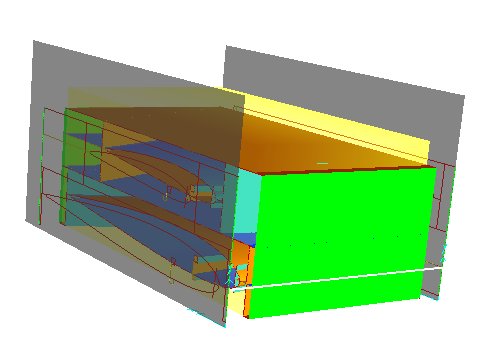
|
|
|
 A
fast preview of devWing Foam features: the Wing Project A
fast preview of devWing Foam features: the Wing Project

|
Wing plan drawing
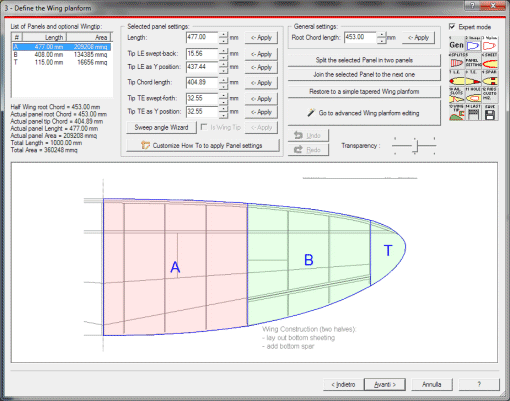
You can draw a complex multipanel wing plan, also using a picture or DXF file
as a reference backgrond
|
|

|
Blocks definition
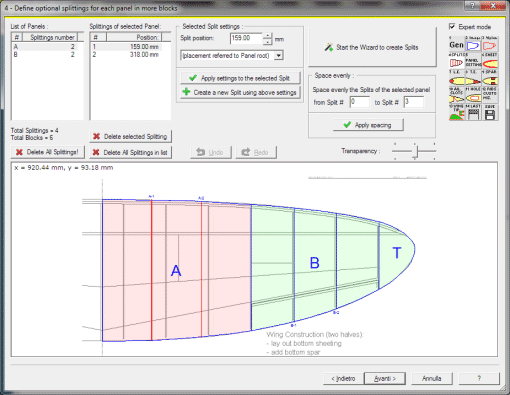
If a Panel is too long for your CNC foam cutting machine or you have curved
Leading/Triling edges, you can create multiple Blocks, with special
functions to speed up this process
|
|
|
|

|
Sheetings
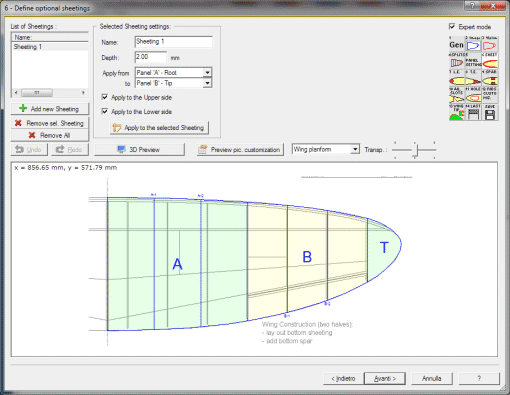
You can set here the optional sheetings
|
|
|
|
|
|
|
|
|
|

|
Lightening holes
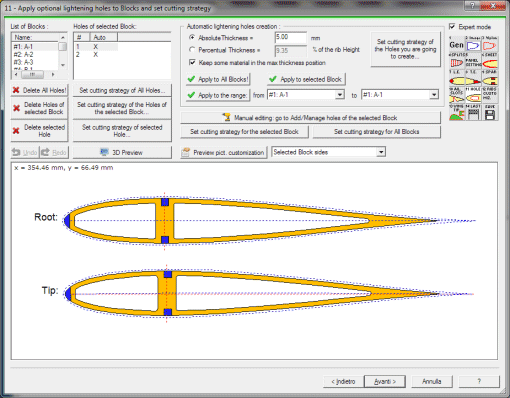
Using this page you can add manually or automatically lightening holes.
|
|
|
|
|
|
 the
Cutting Project the
Cutting Project

|
Select the Block
to cut
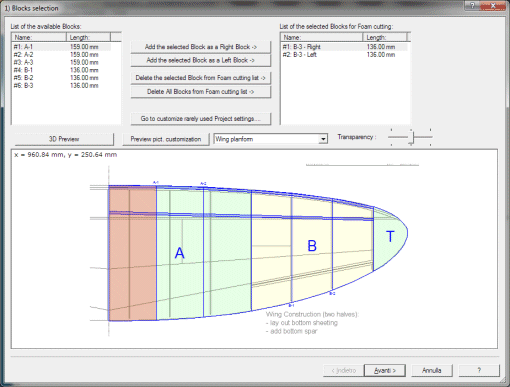
Once you created a Wing Project you can create one or more Cutting Project. The
first step is selecting the Blocks to cut from the actual Wing Project
|
|
|
|

|
Set
cutting order and Foam Block size
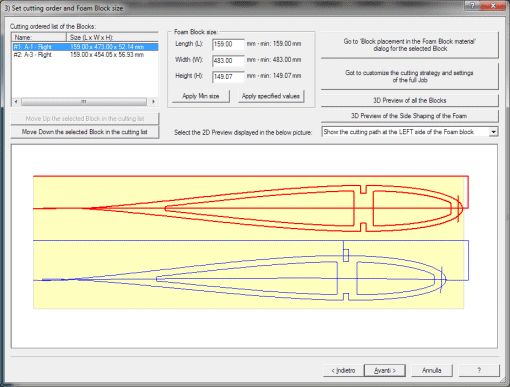
In the third step of the Cutting Project you will specify the cutting
order of the Blocks, the Foam block size and the placement of each block inside
the Foam
|
|
|
|
|
|
|
|
|