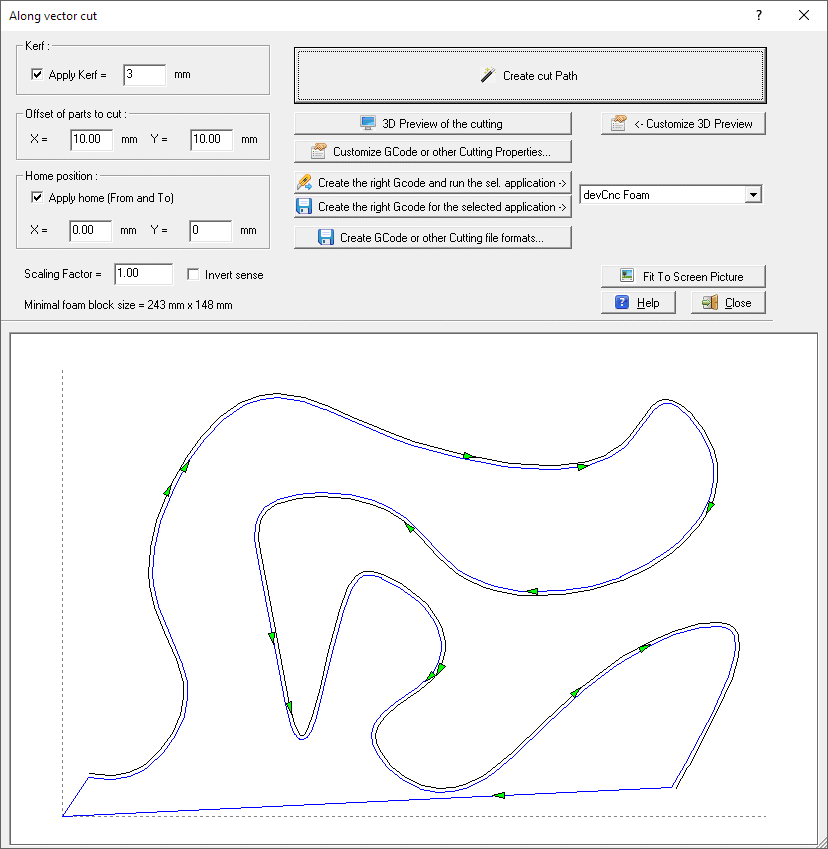|
|
| Back to start page. |
 |
|
|
|
Along vector cut
|
|
Along vector cut
This is the easiest way to make cut following a cutting path
you already drawn or imported.
You can access this feature:
-
-
Using the menu
'Cut - Cut along vector' in the
Cad section of devFoam.
Before starting this dialog you must select the vector you
want to cut along. This can be one of the following Cad types:
The following dialog will appear:
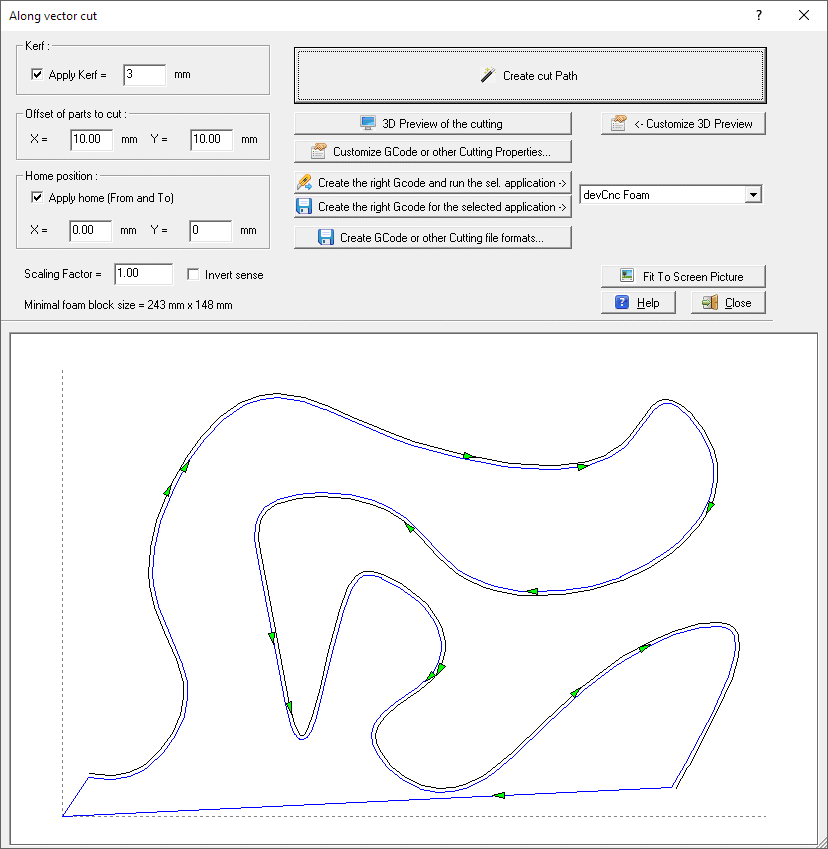
The basic idea in this dialog is to create the right
Cutting path and to send it to your Foam Cutting CNC machine
In the left part of the dialog you can see some parameters
required to create the
Cutting path :
-
Kerf frame - you can select here if you
want to apply the
Kerf.
The kerf is applied to the right side. If you want to apply it to the other
side insert a negative value.
-
Offset of parts to cut frame -
you specify how far from the 0, 0 origin the bottom/left corner of the
rectangle surroinding the Parts will be placed
-
Home position frame - you specify here
the X and Y coordinates of the Home of the
Cutting path. The Home is the point where the
Cutting path start and finish. You can also select not to apply
the Home position, in this case just the selected vector will be cut
-
Scaling factor - you can rescale the
Parts, the default value is 1.0
-
Invert - the sense of the cutting
path will be inverted
Clicking the Create cut Path button
the Path will be created and displayed to the picture
In the right part you can see some buttons, to create, customize and export the
cutting Path:
-
Create cut Path - this is the main
button, as creating the
Cutting path is the first operation to do. Click the button and
the
Cutting path will created automatically. You can then modify the
entry/exit points by enabling the
Edit mode checkbox and
dragging the blue control points
-
-
Customize GCode or other Cutting Properties...
- clicking this button you can see a popup menu wher you can:
-
We are making partnership with Companies supplying
good controllers and the related Gcode interpreter for Foam cutting.
You can select one the approved controller/applications then:
-
Press the 'Run the selected
app. ->' button to create a special GCode file customized
for the selected controller/application and run the application with the right
file already loaded
-
Press the 'Create the right
Gcode for ->' button to create a special GCode file
customized for the selected controller/application
-
Create GCode or other Cutting file formats...- clicking
this button you can see a popup menu wher you can:
-
Export Path to 2 Axis Gcode - if you are
driving your foam cutting machine as a simple 2 axis, this is the button to
create the GCode. You can customize the GCode using the
Customize 2 Axis Gcode button
-
Export Path to 4 Axis Gcode - if you are
driving your foam cutting machine as a 4 axis, this is the button to create the
GCode. You can customize the GCode using the
Customize 4 Axis Gcode button
-
Export Path to DXF - DXF files are a
standard in Cad applications. You can customize the DXF using the
Customize DXF button
-
Export Path to DAT - DAT files are used
to describe a single polyline, some CNC driving software likes to import them
-
Export Path to Hpgl/Plt - Hpgl/Plt files
are used to describe the plotting of a drawing, some CNC driving softare likes
to import them. Only simple command like SP, PU, PD are used here.
-
Export Path to GMFC script .CUT file - if
you use GMFC to drive your CNC, you can create a .CUT file and import it in
GMFC as a Script file. When you click this button you will be prompted for some
parameters in the
GMFC
.cut file creation dialog
-
More info about the picture in this dialog:
-
You can Zoom In/Out using the mouse wheel
-
If you are not in editing mode, clicking a point
inside the dialog you go in 'Distance' mode. When you move the mouse the
distance and angle from the clicked point are displayed in the upper/left side.
Clicking again a point the Distance mode will exit
-
Clicking the right mouse button a contextual menu will be
displayed, showing some more features.
I suggest also to take a look at
this page, to better understand some important concepts of devFoam:
DevFoam FAQ and important concepts