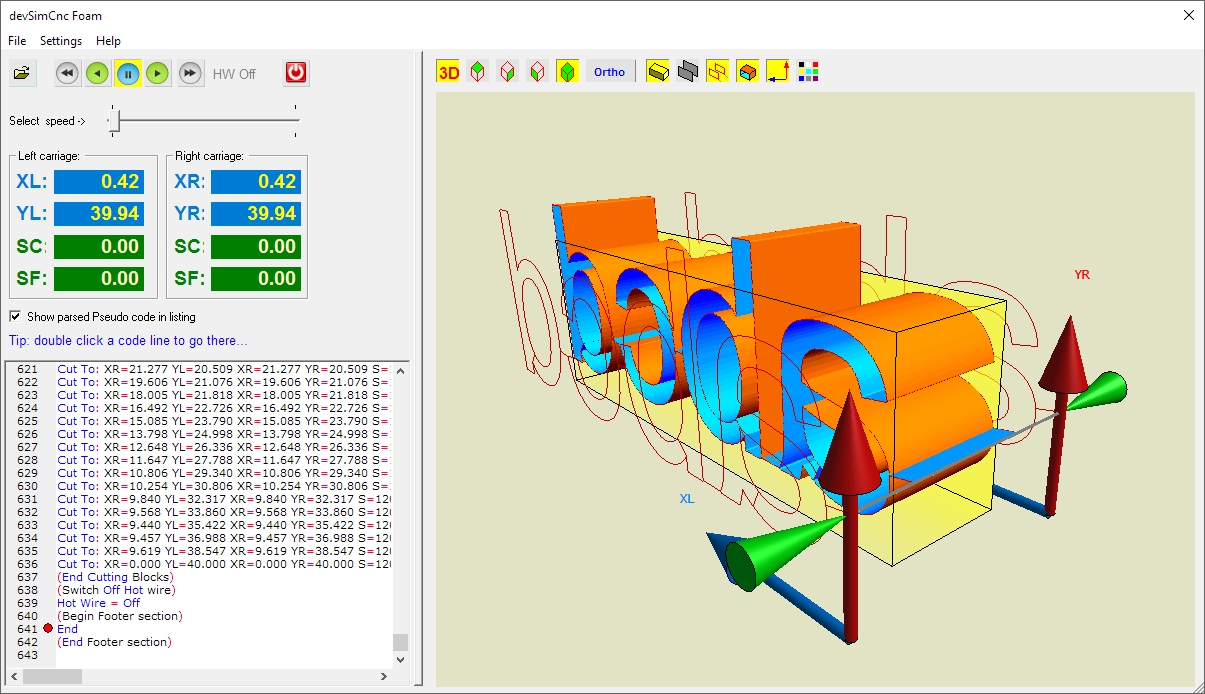
|
|
||
|
Main dialog
|
||
Main dialog
When you run devSim Cnc Foam, you can see the "Main dialog":
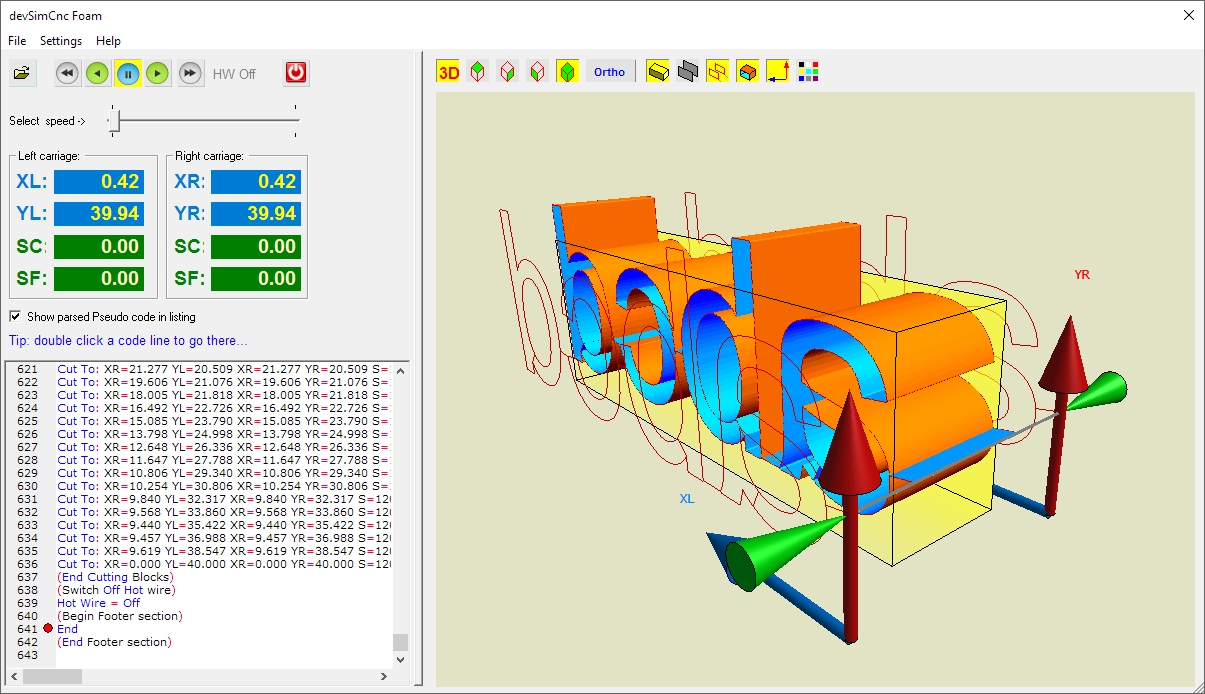
The dialog is divided in three logical frames and a menu:
The menu
The menu is placed as usually in the upper side of the dialog. It includes these commands:
Left - the Control panel
The Control panel includes the main buttons to
control the cutting job, and some display to show interesting values like
axes position and speed.
In the top side you can see these buttons (some of them can be grayed, when the
associated function is not available at the current state):
Exit: devSim Cnc Foam close, if the cutting job is not running, or you will be prompted to stop it and press again the Exit button.
Among the tollbar buttons you can also the a text
informing about the current On/Off state of the Hot Wire.
You can see here also a Slider, you can use it to control the speed factor of
the Job. If you keep it at the most left position the Job will be
performed at its original speed. The more you move the slider righwards, the
faster the job will run.
Just below you can see 2 frames, with info about the Left and Right carriages:
 .
Pressing this button a menu will appear, where you can
.
Pressing this button a menu will appear, where you can
Show parsed Pseudo code in listing: if unchecked you will see the loaded GCode, if checked you will see the commands displayed using the way the application did interpret the GCode. In the Move and Cut commands you can also see the applied Speed (S) and the time reserved to that command (T).
The GCode panel lets you to see
the loaded Gcode or the Pseudo Code, see the above comment.
When you load the Gcode, it will be displayed in the big text control in the
middle of the screen. When running the cutting job, the line in
execution will be selected and marked with a red circle.
When the Execution is not running, you can also double click a line to set the
current job position at the line.
Right - the 3D Preview panel
The 3D preview panel lets you to see a 3D view of
the Cnc machine and foam block.
The main component displayed are:
You can:
In the upper side you can see a Toolbar, with these buttons:
 -
Show/hide the 3D preview. You can hide it if you own an old computer and this
preview slow down too much the process. Press this button 2 times if the 3D
preview freezes.
-
Show/hide the 3D preview. You can hide it if you own an old computer and this
preview slow down too much the process. Press this button 2 times if the 3D
preview freezes.
 - Show the upper face of the 3D preview.
- Show the upper face of the 3D preview.
 - Show the front face of the 3D preview.
- Show the front face of the 3D preview.
 - Show the lateral face of the 3D preview.
- Show the lateral face of the 3D preview.
 - Show an angled view of the 3D.
- Show an angled view of the 3D.
 - Swicth
on/off the Ortho mode. When the Orthogonal mode is switched off the perspective
view will be applied. When you are in Ortho mode AND you selected to show
a face, you can see the coordinates value pointed by the mouse and
clicking a point and moving the mouse you can see the distance from the clicked
point, You can use this to take measurements in the 3D preview.
- Swicth
on/off the Ortho mode. When the Orthogonal mode is switched off the perspective
view will be applied. When you are in Ortho mode AND you selected to show
a face, you can see the coordinates value pointed by the mouse and
clicking a point and moving the mouse you can see the distance from the clicked
point, You can use this to take measurements in the 3D preview.
 - Show/hide the Foam block.
- Show/hide the Foam block.
 - Show/hide the axes working areas.
- Show/hide the axes working areas.
 - Show/hide the Paths.
- Show/hide the Paths.
 - Show/hide the cut surface of the Foam block.
- Show/hide the cut surface of the Foam block.
 - Show/hide the coordinate axes.
- Show/hide the coordinate axes.
 -
Change the background color of the 3D preview.
-
Change the background color of the 3D preview.
Note: sometime may be
the 3D preview will freeze, this can be caused by some hardware or
software issue. Just prees 2 times the  Show/hide 3D preview button to reset it.
Show/hide 3D preview button to reset it.
See also: