|
|
| Using
Precision Tools |  | |
|
|
Using
the object snaps
|
|
|
One
can use the object snaps to specify precise locations on objects
For
example, it is possible to use an object snap to draw a line to the center of a circle
or to the midpoint of a polyline segment.
It
is possible to specify an object snap whenever you are prompted to specify a point.
By default, a marker and a tooltip are displayed when you move the cursor over an
object snap location on an object. For example, if the snap is activated on the midpoint
of the object and the cursor is shifted near the midpoint of a side of a rectangle,
it will be easy to draw the midline.
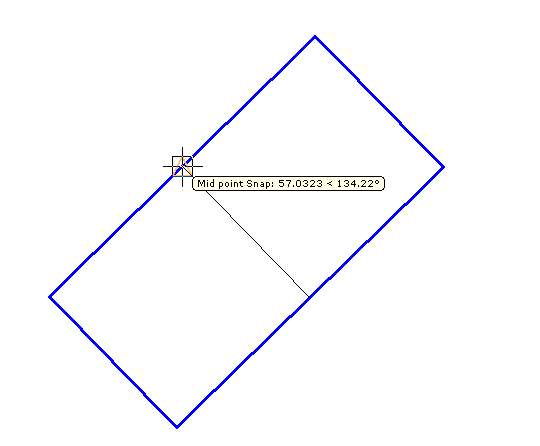
To
display a list of the object snaps and preset them, go to
tools  Snaps
Snaps  Snaps
Manager
Snaps
Manager
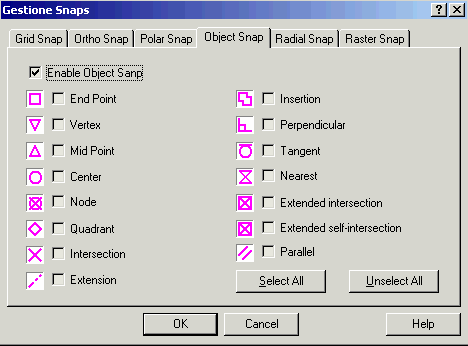
Specifying
an object snap
To
specify an object snap at a prompt for a point, it is possible :
- 1)
To right -click to display the short-cuts menu
 Object
Snap.
Object
Snap.
- Use
the menu
- Tools
 Snaps
Snaps  Object
Snaps.
Object
Snaps.
- 2)
To click on an object snap button on the Object Snap toolbar

Using
the object snaps
It
is possible to specify one or more running object snaps .If several running object
snaps are on, more than one object snap may be eligible at a given location. Slightly
move the cursor to look at the various possibilities before specifying the location.
Using
the menu Tools  Snaps
Snaps  Snaps
manager it
is possible to choose to turn on/off at the same time several snap points of the
same type.
Snaps
manager it
is possible to choose to turn on/off at the same time several snap points of the
same type.
Click
on the OSNAP
button on
the status bar to turn on/off the object snaps
Types
of object snaps
A
brief description:
-
End
Point: it identifies the extreme points of objects (e.g. the first and last point
of a polyline).
-
Vertex:
it identifies all the vertexes of the object
-
Mid
Point: it identifies the midpoint of a segment in an object.
-
Center:
it identifies the center of circles, arcs, ellipses and arcs of ellipses
-
Node:
it identifies the object points
-
Quadrant:
it identifies the points set at 0,90.180 and 270 degrees on circles, arcs, ellipses
and arcs of ellipses
-
Intersection:
it identifies the intersection of the two last elements on which the mouse has rested.
-
Extension:
it allows to intercept the natural projection of other objects. Stop with the cursor
on the chosen object and then slowly move over the extremity of the object to be
projected: an outlined projection and its nearest snap will be displayed.
-
Insertion:
it display the point of insertion of blocks
-
Perpendicular: it shows the perpendicular
from a previous point to a point on the selected object (if existing).
Deferred Perpendicular snap mode is automatically turned on when the object
you are drawing requires that you complete more than one perpendicular snap.
You can use a line, arc, circle, polyline, ray, xline, multiline and other
curves as an object from which to draw a perpendicular line. You can use
Deferred Perpendicular to draw perpendicular lines between such objects. When
the aperture box passes over a Deferred Perpendicular snap point, an AutoSnap tooltip and marker
are displayed
-
Tangent: it shows the tangent from a
previous point to a point on the selected object (if existing). Deferred
Tangent snap mode is automatically turned on when the object you are drawing
requires that you complete more than one tangent snap. For example, you can
use Deferred Tangent to draw a line that is tangent to two arcs, polyline
arcs, circles and other curves. When the
aperture box passes over a Deferred Tangent snap point, a marker and an AutoSnap tooltip are
displayed.
-
Nearest:
it indicates the nearest point to the object under the cursor.
-
Extended
intersection: it identifies the intersection between the last two objects on which
the cursor rested, including the extensions.
-
Extended
self-intersection: as for the previous one, but also including an object's self-intersections
(e.g. open polylines etc.).
-
Parallel:
allows to draw a snap line parallel to the identified object, after leaving on it
the cursor for over 1 second.
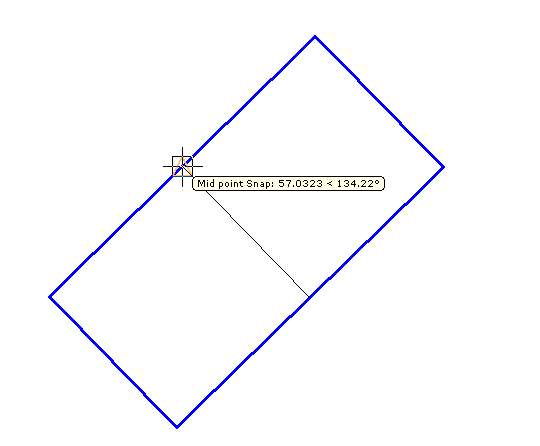
 Snaps
Snaps  Snaps
Manager
Snaps
Manager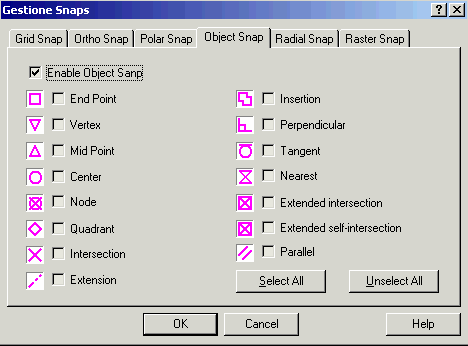
 Object
Snap.
Object
Snap.
 Snaps
Snaps  Object
Snaps.
Object
Snaps.
 Snaps
Snaps  Snaps
manager it
is possible to choose to turn on/off at the same time several snap points of the
same type.
Snaps
manager it
is possible to choose to turn on/off at the same time several snap points of the
same type.